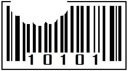Thursday, September 1, 2011
(0_o). . . < H0w 0ftn do U txt? )
If you’re anything like me, you text message more than you talk, but what do you do if your cell phone is dead or if you forgot it at home? Want to learn how to text from your email client? It’s very simple just send an email to the recipients phone; they will receive it in a text message and also be able to reply back to your email address.
Below you can find the email address domains of the top cellular companies in the US. You will need these addresses to begin emailing to text message. All you have to do is replace “10digitphonenumber” with, you guessed it, the 10-digit phone number you wish to text.
* Just remember, not everyone has UNLIMITED text messaging, you wouldn’t want to SPAM anyone into a huge phone bill.
Alltel: 10digitphonenumber@message.alltel.com
AT&T: 10digitphonenumber@txt.att.net
Boost Mobile: 10digitphonenumber@myboostmobile.com
Cellular One: 10digitphonenumber@mobile.celloneusa.com
Cingular (Now AT&T): 10digitphonenumber@txt.att.net
Comcast: 10digitphonenumber@comcastpcs.textmsg.com
Helio: 10digitphonenumber@messaging.sprintpcs.com
Metro PCS: 10digitphonenumber@mymetropcs.com
Nextel: 10digitphonenumber@messaging.nextel.com
PCS One: 10digitphonenumber@pcsone.net
Sprint: 10digitphonenumber@messaging.sprintpcs.com
T-Mobile: 10digitphonenumber@tmomail.net
US Cellular: 10digitphonenumber@email.uscc.net
Sprint: 10digitphonenumber@messaging.sprintpcs.com
T-Mobile: 10digitphonenumber@tmomail.net
Unicel: 10digitphonenumber@utext.com
US Cellular: 10digitphonenumber@email.uscc.net
Verizon: 10digitphonenumber@vtext.com
Virgin Mobile: 10digitphonenumber@vmobl.com
*************************************************************************************
Don’t see a specific carrier? I can provide you with the address to most US and Canada carriers.
*************************************************************************************
Friday, March 4, 2011
Stopping Autoplay in USB Flash Drives, CDs and DVDs

It becomes a bit annoying when you plug in your flash drive or insert a CD or DVD into your computer and it autoplays. Here is a very simply tip to stop this from happening.
While inserting a CD, DVD or a flash drive simply press and hold the Shift Key, this will disable the autoplay dialog box. By holding down the Shift Key you will also block the applications that start up automatically.
Ta-Da!!
Thursday, February 10, 2011
Top Unknown Google Search Tricks

Here are a few helpful Google search tricks to try out:
Definitions
Find the definition of a word by typing define followed by the word you want to be defined. For example, typing define database will bring up the definition of that word.
Specified Filetype Results Only
You can add a filetype to your search to disply results that only match that type. For example, if you only want to display PDF results type: Ubuntu filetype:pdf
This is also a great way to find online manuals.
Calculator
Type a math problem in the Google search engine to use it as a calculator. For example type 20 + 80 and it will display the results as 100.
Phone Number Lookup
Enter a phone number with area code to display the name and address associated with that number.
Weather
Type the word Weather followed by a zip code or city and state to display the current condition and forecasts for the upcoming days.
Track Packages
Enter a UPS, FedEx of USPS tracking number in the Google search to get a direct link to track your packages.
Track Airline Flight
Enter the airline and flight number to find the status of an airline flight and the arrival time.

Friday, February 4, 2011
Print from your Smartphone with Gmail

Now you can have the convenience of printing documents right from the palm of your hand no matter where you are as long as you have access to your smartphone and Gmail.
Google recently released Cloud Print, a web feature that allows you to print documents on your home printer from anywhere. Google Cloud was only available for Chrome OS but now iPhone and Android users can print anything from mobile Gmail on-the-go.
To do so:
You will first need to connect your printer to Google cloud print. This requires a Windows PC but Linux and Mac support are coming soon.
To set this up go to Chrome’s preferences, click on options and then the Under the Hood tab which will then direct you to sign into Google Cloud Print. It should then automatically add all printers hooked up to that computer to your Google Cloud print manager (you will need the latest beta version of Google Chrome to set it up).
Once set up go to gmail.com from your iPhone or Android browser and choose Print from the dropdown menu in the top right corner you can print emails and attachments such as .pdf and .doc files.
Thursday, February 3, 2011
Top Geeky iPhone Apps (And They're Free!)
This is a great app for shoppers. It turns the iPhone camera into a barcode scanner. You simply scan a product’s UPC code and let the app go to work to find it. For food it will even look up allergen information and for books it will scan to see if you can get it in a local library. This works great when you’re shopping at a retail store and want to check the prices of products online before buying.

Free Wi-Fi Finder
With this app you can instantly find Free Wi-Fi Internet hotspots wherever you are in the world. This app uses your iPhone's GPS and network capabilities to locate free Wi-Fi access.

Pnorama
If you like taking pictures with your phone, Panorama makes it easy to take excellent panoramas with the iPhone. It helps you line up your shots and it automatically corrects many of the imperfections. This is a simple and easy to use app. Take a few shots of your desired panorama and the merger will take care of the rest in a matter of seconds.

CamScanner
With this app your iphone is turned into a portable scanner. Scan paper documents, receipts, notes or images. This app also allows you to turn what you scan into a PDF file and you are able to send it via email.

Find My iPhone (free for iphone 4)
Most of us with iPhones revolve our lives around them and the information they carry. But what would happen if one day we were to lose it? Fear no more! Download this app and you will be set. This app enables you to locate your device by showing you the location on a map and you can choose to have it play a sound or display a message, lock it, or wipe it to permanently delete all of our data if you think it might be in someone elses hands. Simply sign in with your Apple ID and turn on the Find My iPhone app. You will also need for the app to be installed on another iOS device so you can launch it from there and sign in with your Apple ID as well to find your phone.

Shelf Backgrounds
Want your menu screen to look a bit more organized? With over 1,000 shelf backgrounds to choose from you can customize your home screen. The background you choose is downloaded and saved in your camera roll where you can then set it as your background.

DropBox
This is the easiest way to sync and share your files online and across computers. Here you can view photos, videos, documents, and presentations in your dropbox. Share and send files via email, or copy and paste links to share with another app. Requires a Dropbox account but it is free to signup.

iLlumination US
Need help seeing in the dark or small hard to see areas? This app turns your iPhone into a universal flashlight. You can use your screen as a light, the LED for the camera, use it as a strobe light or even use it for Morse code. You can choose from a few different colors for the lighting, adjust the contrast, and lock the screen in place so it stays on the entire time you need it to.

Saturday, January 22, 2011
Windows 7 Shortcut Keys
Having some trouble navigating with Windows 7 new features? Here are a few simple shortcuts you can use with just your keyboard:
| Windows key + F | Opens Search |
| Windows key + Spacebar | Preview Desktop (makes all open windows transparent) |
| Windows key + M | Minimizes all windows |
| Windows key + L | Locks the computer |
| Windows key + Tab | Accesses Windows Flip 3D and cycles forward through open programs |
| Alt + D | Selects the address bar |
| Alt + Tab | Cycles forward through open windows |
| Alt + Enter | Opens the Properties dialog box of the selected item |
| Alt + P | Displays the Preview Pane in Windows Explorer |
| Alt + PrtScn | Takes a screen shot of the active window and places it on the Clipboard |
| Ctrl + W | Closes the current window in Windows Explorer |
| Ctrl + Tab | Moves forward through tabs |
| Ctrl + Shift + Esc | Opens the Windows Task Manager |
| Ctrl + N | Opens a new window in Windows Explorer |
| Ctrl + Shift + N | Creates a new folder |
(Note: The windows key is located between the Ctrl and Alt on most keyboards.)